Active App Detector
Track and analyze your application usage time efficiently
Currently in Development - Test Version 0.01 Available
Key Features
- • Automatic application usage tracking
- • Detailed usage reports
- • Cross-platform support (Windows, Mac, Linux)
- • Intuitive user interface
- • Privacy-focused design
Development Status
Active App Detector is currently under active development. The test version 0.01 is available for early testing and feedback. Key features are being implemented and refined based on user input.
We appreciate your interest in testing this early version. Your feedback will help shape the future development of Active App Detector.
Screenshots
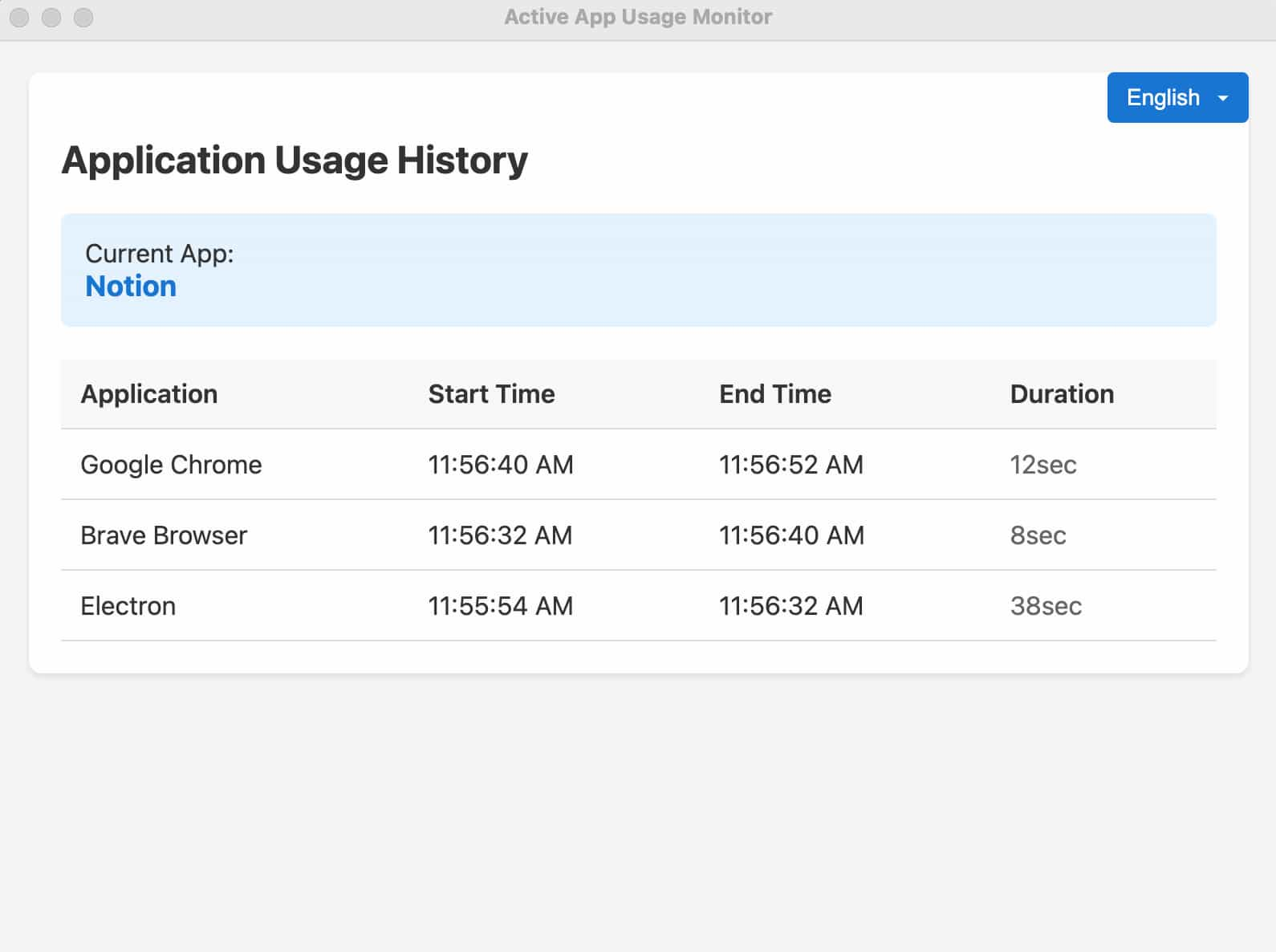
System Requirements
Windows
- Operating System: Windows 10 (64-bit) or later
- Processor: 1.6 GHz or faster dual-core processor
- Memory: 4 GB RAM minimum
- Disk Space: 200 MB available space
Mac
- Operating System: macOS 11 (Big Sur) or later
- Processor: Apple Silicon (M1 or later) for arm64 build
- Memory: 4 GB RAM minimum
- Disk Space: 200 MB available space
Linux
- Operating System: Ubuntu 20.04, Debian 10 or compatible modern Linux distribution
- Processor: 1.6 GHz or faster dual-core processor
- Memory: 4 GB RAM minimum
- Disk Space: 200 MB available space
- Desktop Environment: GNOME, KDE, or other modern desktop environment
Installation Instructions
Linux Installation
File: Active App Detector-0.0.1.AppImage
- Make the AppImage executable:
chmod +x "Active App Detector-0.0.1.AppImage" - Double-click the AppImage file to run, or execute from terminal:
./Active App Detector-0.0.1.AppImage
macOS Installation
File: Active App Detector-0.0.1-arm64.dmg
- Double-click the DMG file
- Drag the Active App Detector application to the Applications folder
- Open the application from the Applications folder
- If you get a security warning, go to System Preferences > Security & Privacy and click "Open Anyway"
Windows Installation
File: Active App Detector-0.0.1.exe (Portable)
- The application is portable, no installation needed
- Double-click the EXE file to run the application
- If you get a SmartScreen warning, click "More info" and then "Run anyway"